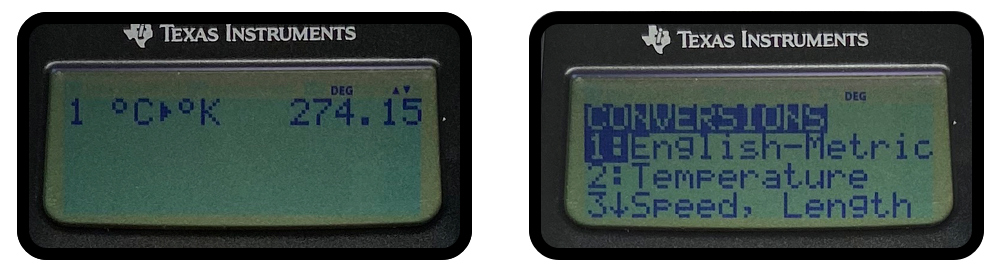TI-36X Pro Calculator Tips and Tricks For The FE Exam

Regardless of which FE exam you’re taking, these calculator tips and tricks can really help you speed through several parts of the FE exam. In this blog post, we will be focusing on the TI-36X Pro calculator, which is one of the approved calculators for the FE Exam. Available to purchase here (paid link).
1. Equation solver
Solve for a variable in an equation without having to do all the algebra by hand. The equation solver will not only prevent small algebraic mistakes from happening, but it will also save you a lot of calculation time that can add up.
Try it yourself by going into:
- |2nd| → num-solv .... type in the equation.... |enter|
- Type in any random value that isn't too far from the real answer e.g. we guessed x to be 900 in this example. The number guessed doesn't matter. The number just needs to be in the ballpark/magnitude of the answer for faster computing... Hit enter twice
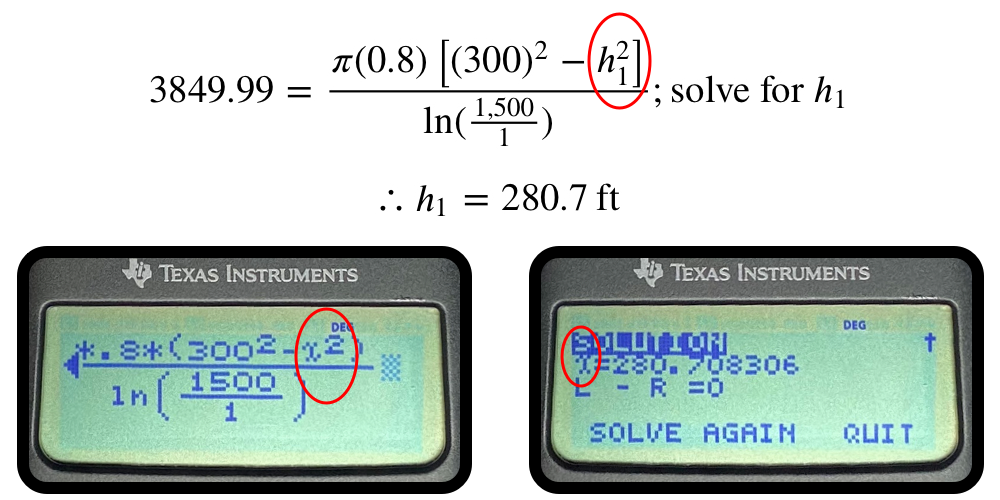
2. Stacked fraction view
Set up long, complicated equations in a stacked view. It will be much easier to spot any calculator typos this way.
Try it yourself by going into the key that is above the number 7.
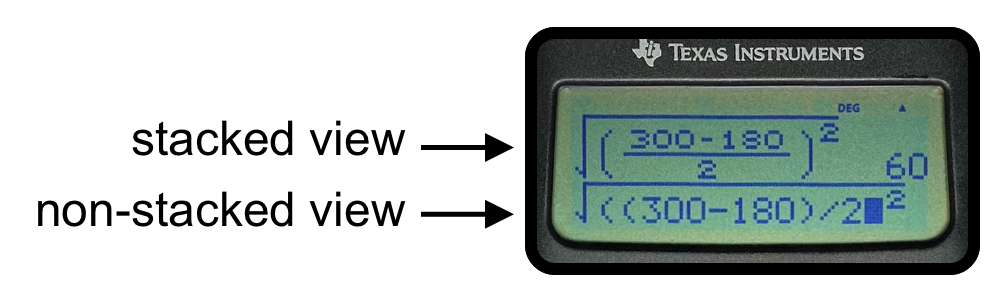
3. Store values in variables
Most FE problems will take several steps to solve. You can store the value from one step in a variable, and then use that value later in another step. You can also recall the last calculated value, which saves you from having to type a value again.
Try it yourself by going into:
- Store a value in a variable by going into |sto→| → |2nd| → |A|, |B|, or |C|
- Recall the last calculation by going into |2nd| → |answer|
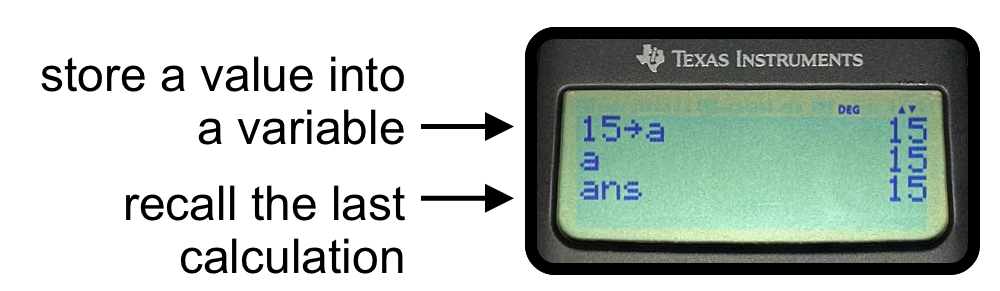
4. Solve derivatives and integrals
Try it yourself by hitting |2nd| then the integral key or the derivative key.
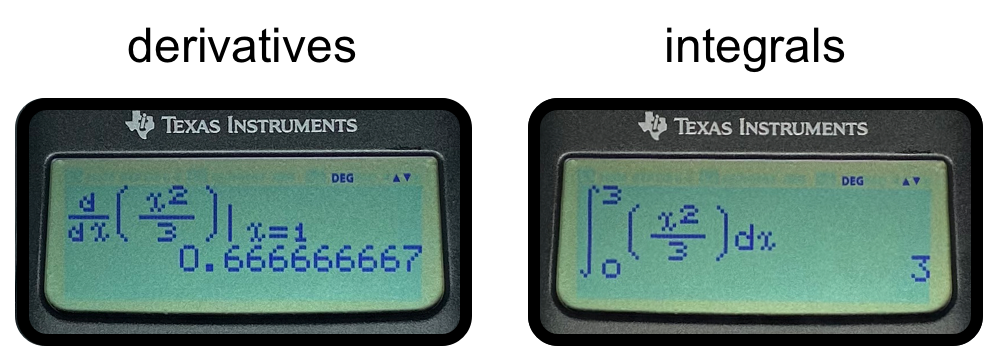
5. Solve matrices
Try it yourself by going into:
- |2nd| |matrix|→ go to edit → select A
- → select the number of rows x columns → type in the first matrix
- → |2nd| |mode| to exit the matrix
- → |2nd| |matrix|→ go to edit → select B
- → select the number of rows x columns → type in the second matrix
- → |2nd| |mode| to exit the matrix
- → from there, you can perform various calculations with the matrices.
Many of the matrix calcs can be found in |2nd| |matrix| → go to math.
To recall any matrix, go to |2nd| |matrix| → select the desired matrix → |enter|
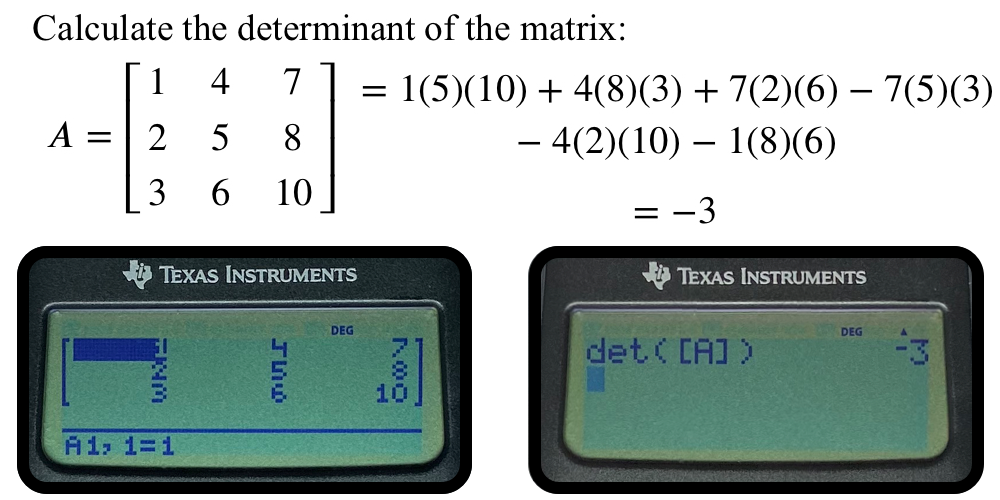
6. Solve vector problems
Try it yourself by going into:
- |2nd| |vector|→ go to edit → select U
- → select the number of dimensions → type in the first vector
- → |2nd| |mode| to exit the vector
- → |2nd| |vector|→ go to edit → select V
- → select the number dimensions → type in the second vector
- → |2nd| |mode| to exit the vector
- → from there, you can perform various calculations with the vectors.
- Many of the vector calcs can be found in |2nd| |vector| → go to math.... to recall any vector, go to |2nd| |vector| → select the desired vector → |enter|

7. Convert units
Try it yourself by going into |2nd| |convert|